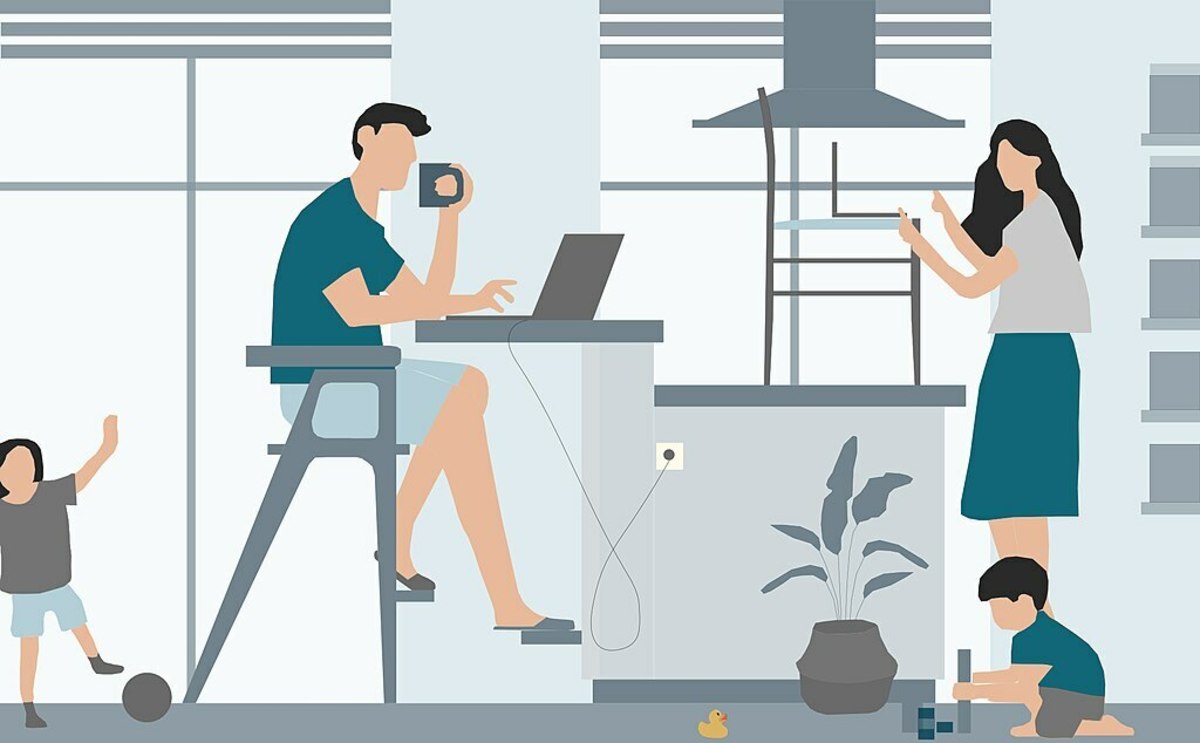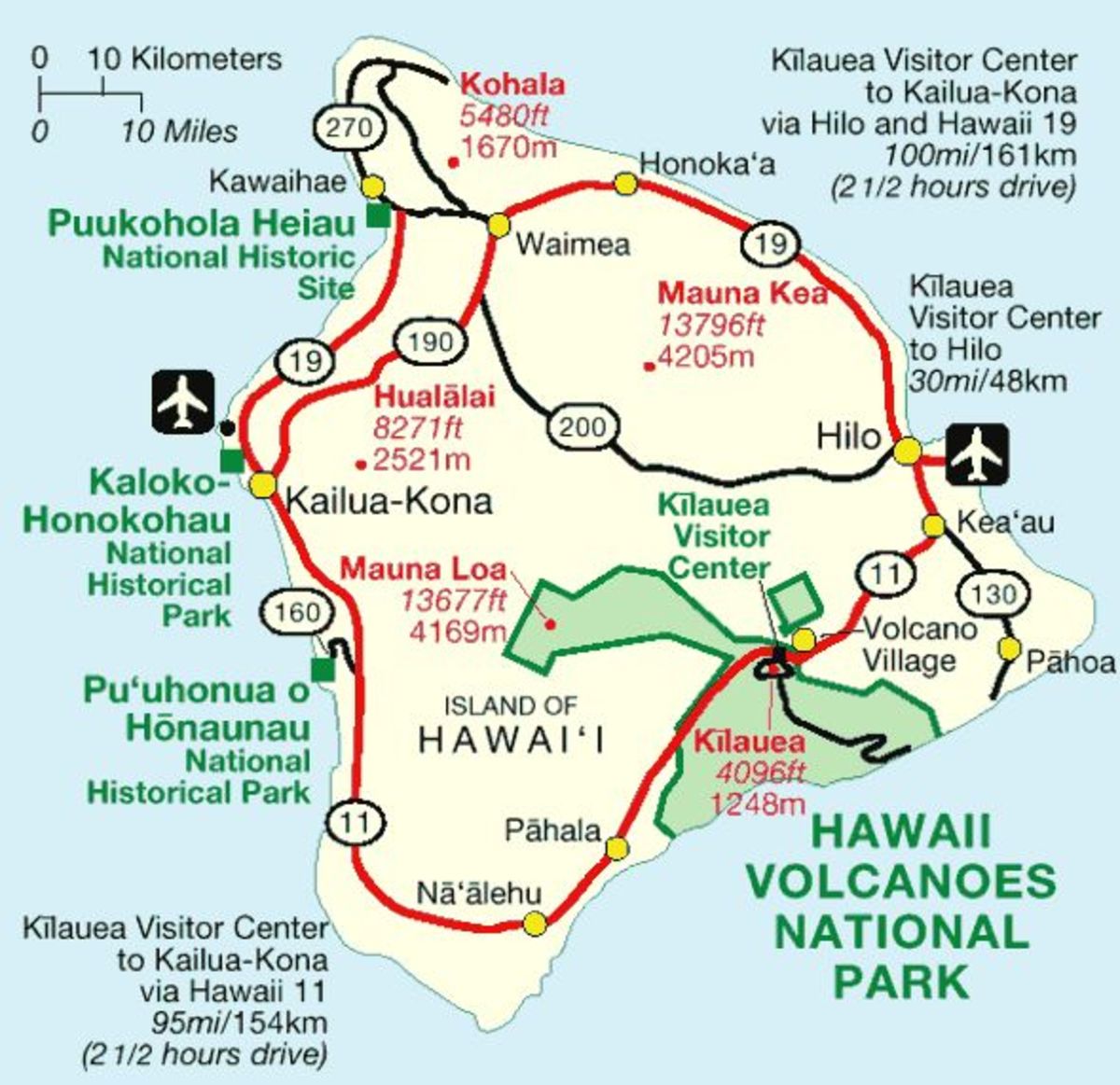Meta Jobs in a Macro World
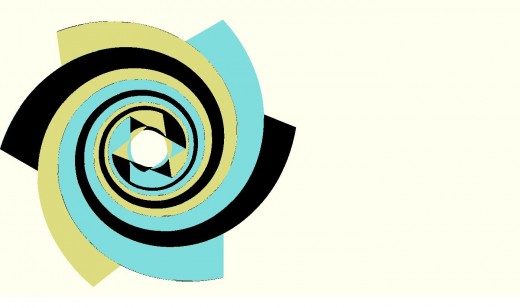
Searching for a Search Engine
There are layers or levels to the universe of information and knowledge which we call the Internet. We can consider the subject under observation and then we can examine the broader idea of studying that subject. The broader level view wherein you learn about the study of a thing rather than the thing itself sometimes goes by the generic name of “meta”.
When we speak of looking for information on the internet we say we are going to use a search engine like Google to find the information. However Google is not the only search engine online. There’s also bing, altavista, dogpile, and many others. If you have a search engine that draws information from many search engines, not just one, then that search engine is referred to as a metasearch engine.
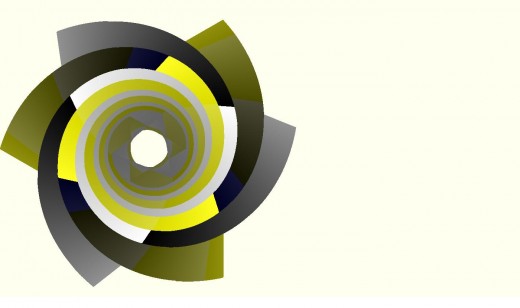
Google Work
For most of us most of the time, Google is one of the worst conceivable ways to actually look for a job. That’s because finding jobs is not what Google was designed for. If for some bizarre reason you wanted to see what a geoduck clam looks like, then Google is a good place to go because you don’t really care where or how the search is done. Any picture of a geoduck clam will do.
If you want a job then there are a lot of job search engines you could use. For instance, monster, dice, and careerbuilder come to mind. However there are many others. It can be quite tedious going to all the individual work and employment search engines, registering with each and setting up a resume with each. There is a way you can avoid some of the work and some of the duplication of effort.
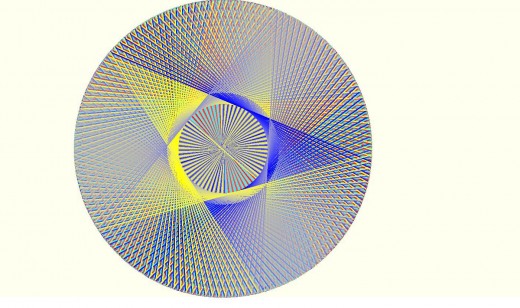
Metasearch Engine
One of the best job aggregators or employment search engines I have ever used is called Indeed. Indeed can be used to search any number of underlying job search engines. Instead of going to dozens or more separate websites you can go to one. Moreover, you can register with Indeed have search results sent to your email inbox on a regular basis. You can even upload your resume at Indeed dot com.
Indeed has several features that the serious job seeker will find useful. Whenever you login to Indeed, you may see hyperlinks beneath the search text input box which represent the keywords you have used in recent searches. So what this means is that if you did some complex search an hour a go, you don’t have to try to remember what terms you included or excluded, those details are stored and can be retrieved by clicking on a hyperlink. Only your most recent searches are retrievable. If you think about it this is probably how you want things to work. If you use Indeed for years then you may do dozens or hundreds of searches. You don’t want to sift through hundreds of hyperlinks to try to find which was the one that had search results that you liked. So having just the most recent searches available is probably for the best.
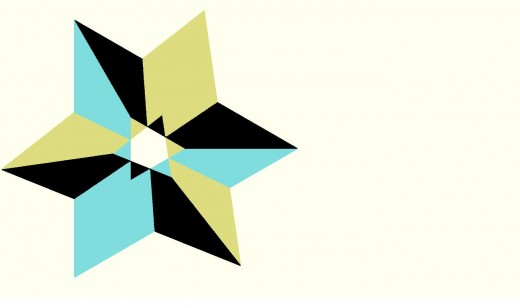
Searching the Planet
Let us suppose you want a job and you don’t care what city that job is located in. Let’s further suppose that you want one of those fantabulous “green jobs” those green weenie environmental types are always talking about. Then go to http://www.indeed.com/ and in the “what” text box type in the term “green energy” without the quotes. If there is anything in the “where” text box clear it out. Press the Find Jobs button. If you look just below the Find Jobs button on the right, you will probably see that thousands of jobs returned. If you scan a few of the job descriptions you may notice a problem. Some of the jobs mention “green card” or “Green Bay”. This is a problem that is common problem with search engines. If you do a search without quotes what you are often really saying is I want every job that contains either the word “green” or the word “energy”. If that is what you want then all is well. But we wanted the search to cover “green” and “energy” simultaneously so we have to put quotes around everything in order to force the computer to search the way we want. Once we put quotes around “green energy” and then push Find Jobs again, notice we only see a few hundred jobs. You will likely see similar results for exact phrases like “green jobs”. The fact that there are relatively few jobs given the millions job seekers in the United States means one of two things. Either not many employers use terms like “green jobs” or there aren’t many green jobs out there.
If you aren’t job hunting for fun then you may want to perform searches that return a lot more jobs. Try searching on the term “sales”. As of this writing, a “sales” search returns over 800,000 jobs. We are pretty sure then that an enterprising person could get a sales job in many if not most places in the United States.
On the left hand side of the screen, if you see the words “My recent searches” then look further down the screen and see if you can find the words: “clear searches”. Since there is nothing we really need to do with our “green” searches, go ahead and click on “clear searches”. This should get rid of any previous searches.
If you stay on the left hand side of the screen you may see a hyperlink that says “date”. If you click on the “date” hyperlink you can change the search results so that the latest jobs in the results show up first.
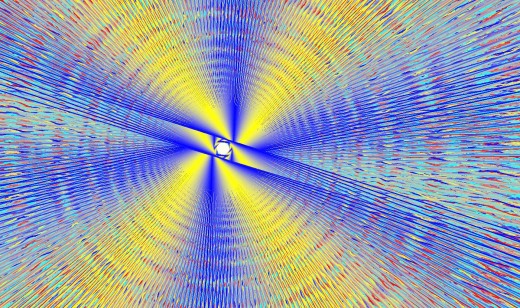
100 Gs
Let us suppose that you have a lot of sales experience or that you think you are management material. Then sticking with the menus on the left hand side of the screen, see if you can find a hyperlink that says $100,000. If so, click on it. This will filter your jobs so that only jobs that pay $100K per year or more will show up. It’s likely that after you push this button you will see jobs that use terms like Vice President, or Executive or Senior because people in those positions pull down the big bucks.
If you look again at the left hand you will see that you can filter the employment search according to job title, Company, Location, Job Type, and Employer or Recruiter.
Expand the location on the left hand side menu. You may have to give the computer a few seconds to think about it but eventually it should give you a list of cities that have those big buck jobs we filtered for. Naturally we expect to see only big, nationally known cities here like New York City because where else can they afford to pay someone $100K or more?
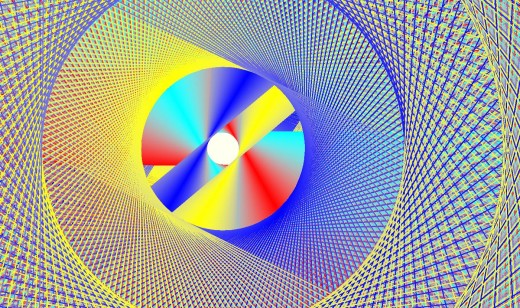
Create Yourself
If you click on one of the jobs you may be taken to another job search engine web page, or an employer web page or a company or corporate web page. Remember that a jobs metasearch engine is an aggregator that takes information from a lot of underlying sources. You could be taken to a webpage hosted by Indeed that will allow you to apply for the job that you clicked on without further ado. If you have a resume stored with Indeed it may be time to apply for that job. If you are taken to a non Indeed website you will have to go through the application process specific to the company hosting the webpage that comes up.
To apply for work through the Indeed web pages, you will need to sign up with Indeed. To do this, return to home webpage of the www.indeed.com website and in the upper right hand corner click on either the upload your resume or the sign in hyperlinks. The upload your resume hyperlink will allow you to create an Indeed account and upload our resume. If you click on the sign in, then if you already have accounts go ahead and sign in. Otherwise, find the “Create an account free” hyper link and click on it.
Use your usual caution when signing up for an Indeed account. I am pretty much comfortable with leaving my name, address and phone number with any job site but women should be a little more cautious. You always have to leave a phone number at which you can be reached but it’s up to you whether you want to use a real address, a phony physical address or some sort of mail service address that you use to get mail at.
Return to our $100K sales jobs search. To the right of the Find Jobs button, find and click on the “Advanced Job Search” hyperlink. Using textboxes on the Advance Job Search page we can create custom filters for the jobs we want. Let’s say, for instance that while I like the idea of someone paying me $100,000 I don’t like the idea of having to directly manage employees. To try to get rid of jobs that have any semblance of management responsibilities type the following into the textbox next to the phrase “with none of these words” :
“manage manager manages mgr management”
Then I click on the Find Jobs button at the bottom of the screen. Most if not all the manger jobs will be gone. If you look carefully you will see some jobs that you might not have thought were manager jobs are gone as well. If almost anything about the job title or description talked about management used the terms we intentionally excluded from the search then those jobs will disappear from the results. Whenever you use filters on a search engine of any kind you should always be aware that you are intentionally throwing away results you might potentially want. You do this for convenience and to save time. You don’t have the time or patience to look through thousands of jobs in a single sitting. It is worth the risk of getting rid of a few jobs you might want to only look at jobs you definitely want. If you apply different sets of filter words, you can pick up straggler jobs with some clever search and filter hacks.